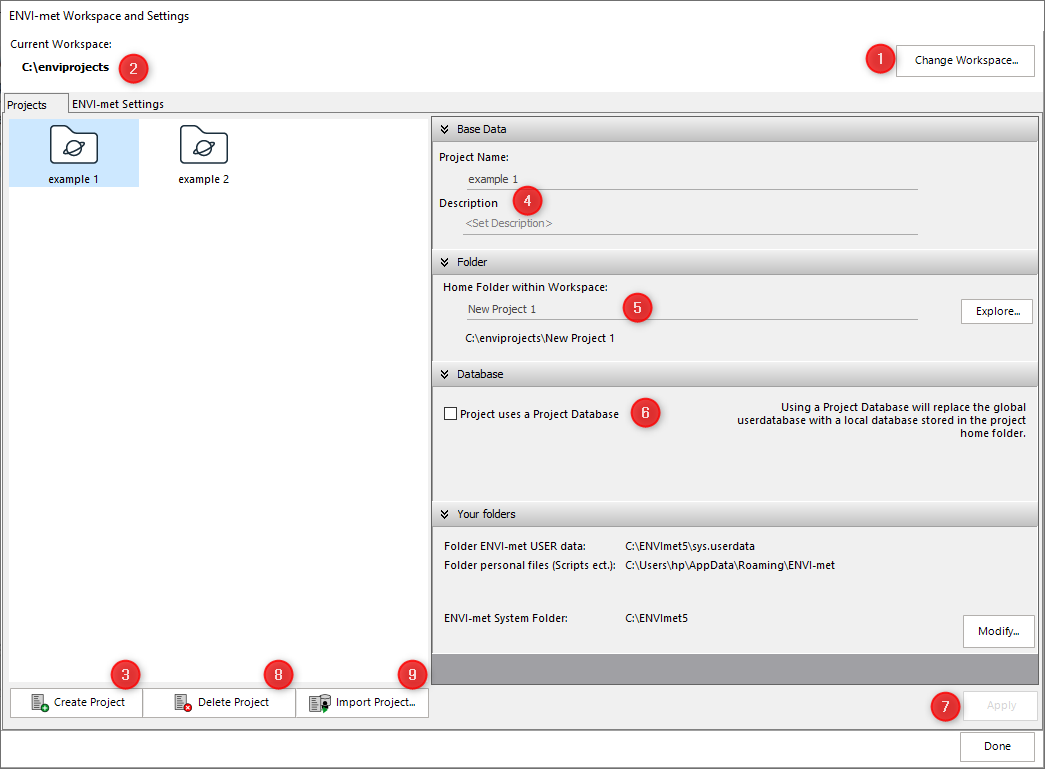Manage Projects & Workspaces
The Workspace Manager, accessible from the Headquarter via the button “Manage Projects & Workspaces”, helps you set up your ENVI-met Workspace, i.e. the directory path in which your project folders are located. Within the project folders, the respective simulation files, project database, and simulation results will be saved. After initially installing the software, the workspace manager will automatically open and prompt you to select your workspace. You can do that by simply choosing a folder via the “Change workspace…” button (1) and will then see your workspace displayed on the left side of the window (2).
You can create a new project (3) and edit the project name and description (4) and name of the home folder (5). You can then decide whether you would like to use a project database (6). This allows you the possibility to create materials exclusively for this project - for further information see our explanation of our database system. After applying the settings (7), the changes to your project setup will be saved.
You can also delete a selected project (8) or register a folder as a project folder (9), if you have e.g. imported a project from a different location.
If you want to watch our tutorial on how to get started with the Workspace Manager, please follow this link.