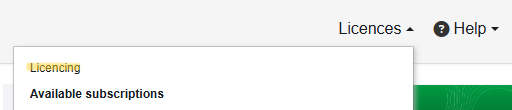This is an old revision of the document!
License Management
With the Update to Version 5.7.2 you will need to create an account at https://oneclicklca.com/ to be able to use ENVI-met
Follow these steps to successfully manage your ENVI-met license
General
As a License Manager, you have the power to:
- Add and remove users: Control who has access to your license.
- Grant project access: Give users access to all current and future projects with varying permissions (read-only, modifier, or manager).
- Release seats: Free up concurrent license seats when needed.
- Here's how to manage your license
1. Access License Management:
Go to “Licences” and select “Licencing.” This shows all the licenses where you're a License Manager.
Step 1: Navigate to 'Manage' and click on 'Licensing'.
2. Select Your License:
3. Manage Users:
License Manager: This section lists the current License Manager(s). To change or add a License Manager, contact One Click LCA support. Users with Rights to All License Entities: Add users here to give them access to all current and future projects. These users must already have a One Click LCA account. You can assign them read-only, modifier, or manager rights. License Users: Add users here to give them access to the license. They don't need an existing account; the system will automatically invite them to create one. Click “Delete” to remove a user from the license.
Need Help? Contact crm@envi-met.com